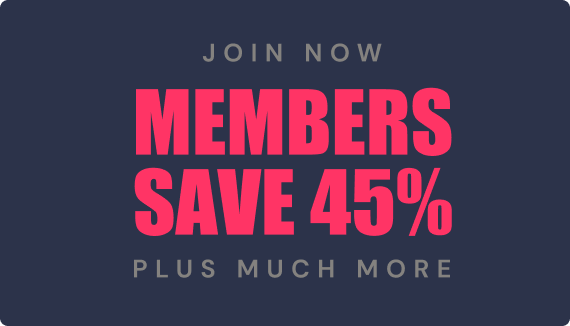Frequently Asked Questions:
MP3 has become the commonly used expression for the conversion and compression process that allows audio and video files to be transferred over the internet. These files take up much less space than the songs or lectures on a CD player. This makes it possible to easily store and quickly download many lectures.
Download means to transfer a file through a modem from the internet to your computer. When you download you are moving encoded data from a large bank of information to a smaller system such as your computer or other specialized equipment for playing computer audio files. After you've downloaded, there is a complete copy of that file or lecture on your computer. You can use that file to burn a CD. You can also download directly to portable device such as an MP3 player.
Most computers today have speakers and the ability to play audio that is sent through your modem to your computer over the internet
Internet connection- To receive these lectures you will need an internet connection. A fast connection, such as Cable modem will give you faster download times.
Browser- Any browser (ex. Internet Explorer, Firefox, Yahoo, Safari) that can be used with a high-speed connection will work for downloading lectures.
Computer - In order to download there are some basic requirements your computer must meet. Your computer must be Windows 98 or above or Mac OS 9 or above. The computer must have a sound card and speakers for the computer. Most computers are sold with all of this completely built in, including software to play audio files.
Software- Most new computers come with MP3 playing software built in. If your computer does not come with it, software is available to download for free online at RealPlayer, Windows Media or iTunes.
Due to the large number of files in the History Series we are unable to offer it as a download directly to your computer. In this case, we sell the MP3 files on a CD disk that is shipped to you, you can then take that disk insert it into your computer drive and transfer the MP3 files to your computer from that disk. The files can play on all MP3 players or in a CD player that plays MP3 files. The newer cars usually have CD players that also play MP3 files.
Click on the Add to cart button next to the MP3 download option. The lectures will be added to your shopping cart. Once you complete your “shopping” click on the “checkout now” button. Follow the steps to complete your order.
After you have completed the order process you will see an order confirmation page. On that page will be a blue link. From here you can begin the download process.
If you do not want to download directly after completing your order you can download later by clicking on the link in your order confirmation email that is sent to you after every purchase.
From the order confirmation page:
Click on the blue “Download Now” button.
The download will immediately begin. The download can take up to a few minutes or more depending on the file size, the connection speed of your modem, activity on the server at the time of download and the speed of your computer processor.
Once the file is done downloading the lecture series will be in the form of a zip file. A zip file is a file that contains more than one lecture that has been bundled together. By “zipping” the files, more than one lecture can be transferred at a time but only one download is required.
Click to open the file. The file will show all the lectures that are contained within that zipped file.
To open each file you can do one of two options:
- Click where it says Extract to. If you choose this option you extract each individual lecture from the zipped file and save it to where you wish. Make sure you specify where you wish to extract the file to and that you remember where the file is for future use. It might be beneficial to create a new folder specifically for your MP3 lectures so they are easy to locate in the future. This process should be repeated for each lecture within the file.
- Double click each lecture individually. This will open the file in your default media player and the lecture will begin to play. You then have the option of saving the lecture from there. If your default player is iTunes it will begin playing and be saved there for future use.
*** Make sure that you know where your files are located on your computer and that you back them up so they do not get lost.
From your confirmation email:
Click on the blue download now button. This will bring you to a page that displays a copy of your order. Click on the blue “Download Now” button and follow the instructions above.
Yes, all of Rabbi Wein’s MP3 lectures are compatible with iTunes and an iPod. They also work with any other MP3 player or program you may use